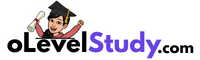Agar aap O Level ka M1-R5 (IT Tools & Network Basics) module prepare kar rahe hain, to yahaan aapko milenge previous year ke practical papers – solution ke sath, PDF format me. Iske alawa hum important practice questions bhi provide kar rahe hain jisse aap exam ki preparation aur strong bana sakte ho. Aap sabhi PDFs easily download kar sakte ho aur niche diye gaye questions se apni practice test kar sakte ho.

🔍 M1-R5 Practical Paper Me Kya Aata Hai?
Ye module basic computer skills aur networking knowledge check karta hai. Practical exam me aapko Libre Office, Internet, aur Network settings related tasks diye jaate hain.
Main Topics:
- Word processing ke tasks
- Network setting aur Internet configuration
- Email sending, formatting, file attachment
- Troubleshooting tasks
📥 PDF Download (Practical Papers with Solution)
Neeche aapko sabhi practical papers milenge jo ab tak ke exams me aaye hain. Har PDF me step-by-step solution diya gaya hai:
| 📄 Paper | 🔗 Download Link |
|---|---|
| M1-R5 Practical Assignment | Download PDF |
🧪 O Level M1-R5 Practical Questions
Aapki practice ko aur bhi strong banane ke liye humne yahaan kuch important practical questions bhi include kiye hain jo M1-R5 module ke syllabus aur previous exams ke pattern par based hain. In questions ko solve karke aap apni command improve kar sakte ho.
📝 Ye questions solution ke sath diye gaye hain taaki aap achee se taiyari karein — bilkul exam jaisa feel mile. Aap chaho to inhe computer par karke apna time aur accuracy bhi check kar sakte ho.
Question: 1.
Create a presentation with 3 slides to give an introduction to yourself. Set the auto timing to show for 1 second, 5 seconds and 3 second for the first,second and third slide respectively.
Answer:
Step 1- Firsly open LibreOffice Impress.
Step 2- Type Introduction to yourself in three slides.
Step 3- Select Slide->Go to Slide menu->Select Slide Transition->Then Right side of Librece Impress Slide Transition pane will appear. In this Go to Advance slide->select After->
Type 1. sec for first slide,
Type 3. seconds for second and
Type 1. second for third slide.
Question: 2.
Open a Spreadsheet and type the following.

Answer:
Step 1- Firstly open LibreOffice calc & Create spreadsheet according to the question.
Step 2- Sol(1) Type Formula = B2* C2 in Cell D3 to calculate the total amount of monitors.
Step 3- Sol(2) Select cell D3 formula & press Ctrl+C key to copy the formula & press Ctrl+V key to paste formula into the D4,D5,D6 cell.
Step 4- Sol(3) To Find total Amount apply the following formula in D8 Cell.
=SUM(D3:D6) (See Image)

Question: 3.
Create a document file to introduction of your college in LibreOffice writer and perform following short key and write its function.
i. Ctrl + f
ii. Ctrl + s
iii. Select text in document and Ctrlie Class
iv. Select text in document and ctrl + x
Answer:
Try Yourself to give answer
Question: 4.
Create Business Cards using shapes, text, and colours in Writer?
Answer:
Step 1- Step 1- Firstly open LibreOffice writer.
Step 2- Go to Insert —> Shape —> Select Basic Shapes —> Rectangle. And draw the Rectangle.
Step 3- In the shape you will writer the text and you can also take logo. Go to insert —> Shape —> Stars —> select 6 point start.
Question: 5.
Create any document of 3 to 4 pages, add a Watermark with name “Confidential page”. Add page no. in the footer but not on the first page.
Answer:
Try Yourself to give answer
Question: 6.
Open a blank workbook in LibreOffice Calc. Write the following entries into the specified cells: C2 Annual Fruit Sales
B3 1999
A4 Apple
F3 Total
C3 Orange
G3 Average
D3 2001
A6 Banana
E3 2003
B4 1000
B5 2300
B6 500
C4 1250
C5 2500
C6 300
D4 800
D5 1200
D6 600
E4 1300
E5 1450
E6 250.
- Merge the cell from A2 to G2.
- Apply the following changes to the title line.
- Changes the horizontal and vertical text alignment as center.
- Change the row height of row 2 as 2.5.
- Change the font, font size, font style and font color as Rubik, 18, bold, blue.
Answer:
Try Yourself to give answer
Question: 7.
Write Some Text Find Text And Replace With New Text.
Answer:
Try Yourself to give answer
Question: 8.
Insert A Chart Filling Some Data According You Using Calc.
Answer:
Try Yourself to give answer
Question: 9.
Create A Presentation In Impress For Your Name Aur Address.
Answer:
Try Yourself to give answer
Question: 10.
Make 4×3 Table And Fill Data According You.
Answer:
Try Yourself to give answer
Question: 11.
Write Some Text Find Text And Replace With New Text.
Answer:
Try Yourself to give answer
Question: 12.
Insert A Chart Filling Some Data According You Using Calc.
Answer:
Try Yourself to give answer
Question: 13.
Create A Presentation In Impress For Your Name Aur Address.
Answer:
Try Yourself to give answer
Question: 14.
Make 4×3 Table And Fill Data According You In Libreoffice Writer.
Answer:
Try Yourself to give answer
Question: 15.
Type the following data in spreadsheet ans save it.

Do The following
- Complete Column C for finding product x*y
- Find sum of X column at the end of the data
- Find sum of Y column at the end of the data
- Find sum of X*Y column at the end iof the data
- Find Sum of X^2
- Find Sum of Y^2
Answer:
Step 1- Firstly Open Libreoffice Calc and enter the data as shown in the given question Watch video for practical
Step 2-
Solution (1)- To Complete clumn C for finding product x*y, Type formula=A2*B2 in column C2 & select Fill by drag and drop.

Step 3-
Solution (2)- To find sum of X column at the end of data type the formula=sum(A2:A9) into the A10 cell

Step 4-
Solution (3)- Type the fomula= sum(B2:B9) into the B10 cell & press enter
Solution (4)- Type the fomula= sum(C2:C9) into the C10 cell & press enter
Solution (5)- Find the sum of X^2 by apply the formula=A^2 (^ sign present in number 6 key)
Type the fomula= sum(D2:C9) into the B10 cell & press enter
Solution (6)- Find sum of Y^2 by apply the formula=B^2
Type the fomula= sum(E2:E9) into the E10 cell & press enter.
Next Questions coming Soon!
Main Practical Page pe jaakar baaki modules bhi check karo.
✅ M1-R5 (IT Tools) ke liye Viva MCQ:
🔎 Note: Practical ke baad Viva bhi hota hai jisme aap se basic computer, Libre Office, internet, aur security se jude kuch MCQ type questions puchhe jaate hain. Agar aap M1-R5 module ke viva ke liye MCQ questions practice karna chahte hain to yahaan click karein:
👉 M1-R5 Viva MCQ Practice – Click Here
🧠 Preparation Tips – M1-R5 Practical ke liye
- MS Office me hands-on practice karein (Word, Excel, PPT)
- Email aur attachments banana sikh lein
- Networking ke basic terms aur tools ko samjhein
- Practicals ko time ke andar complete karna sikhein
- PDF ka har step khud system me repeat karen
❓ FAQs – Students ke Sawalon ke Jawaab
Q1: M1-R5 practical paper me kitne questions aate hain?
Usually 2–3 major tasks diye jaate hain jisme MS Office + Internet/Network task hota hai.
Q2: PDF me jo solution diya gaya hai, kya vo real exam me kaam aayega?
Haan, solutions NIELIT ke pattern ke according diye gaye hain, aur exam me same format follow hota hai.
Q3: Kya har saal paper repeat hota hai?
Direct same nahi, lekin pattern same hota hai aur questions repeat bhi ho sakte hain.
📌 Important: Har student ko ye practical papers kam se kam 2–3 baar revise kar lene chahiye. Exam me confidence tabhi aayega jab aap system me in tasks ko khud karke dekhenge.
“Practical preparation bina fear, exam me clear!”
✅ Bookmark kar lijiye ye page
✅ Apne friends ke saath share karna na bhoolein
✅ New papers ke liye hamara [Telegram: OLevelStudy] join karein.